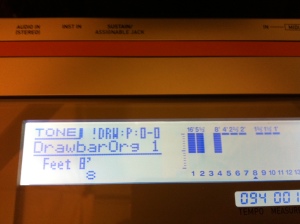XW-P1, XW-G1 Controllable Feedback Loop
The External Input on the XW-series has many possibilities but here is one that perhaps you had not thought of before. Plugging the output of the XW, into the External Input to create a feedback loop.
A note of CAUTION before we go any further – the following process can create some serious, high level noise. Please lower your listening levels to a minimum level before proceeding.
First to listen to this experiment, you’ll want to listen to the XW from the Headphone output. This is what should be connected to your mixer, speakers or of course your headphones. You’ll want to use a Solo Synth tone with the External Input enabled. Note that the XW’s instrument and Mic Inputs are always active unless you select a tone with the External Input enabled. So you’ll get Feedback on ALL TONES if you’re not careful. If you’d like the Solo Synth tone used in the video, download it here: http://www.casiomusicforums.com/index.php?/files/file/585-xw-feedback-looper/.
Second Warning: LOWER THE VOLUME. The Left/MONO output should be connected with a 1/4″ cable to the Mic Input or Instrument Input on the back. Now when you play this sound and raise the level of the External Input you’re creating a feedback loop. Slider 5 on the XW-P1 can control the level of the feedback loop. On the XW-G1 you’ll have to select the 5th Oscillator then use the Level Control. As an alternative, you could also put an Amp Envelope on the External oscillator so this effect fades in over time or assign another controller such as the modulation wheel to control the level of the feedback. Have fun and if you come up with some interesting sounds, post links in the comments below to share.
Here is an example:
XW’s and ACID House
The capabilities of the XW-series specifically for House or ACID house are quite incredible and mostly untapped. With the recent craze for some re-issued products, here on our blog we’ll be showing you a number of things that the XW’s have been able to do all along, in their own unique and powerful way.
The first two core essential components in this genre are drums and bass. The TR-808, TR-909 and other drum machines sounds were often used. Both XW’s provide these kinds of sounds first place to look are the Synth Kit1 and Synth Kit2. TIP: On these kits, be sure to use the -octave switch to find an additional kick on note B1.
The XW-G1 does have the overall advantage when it comes to drum sounds. Not only does it have more built-in drums but you also have the opportunity to supplement those using its sample memory. Take a look at some of the sounds available for download at http://www.casiomusicforums.com
Next, the XW’s Solo Synth can provide the next core ingredient for the sound of the baseline. The oscillators in the XW’s provide a wide assortment of waveforms including some specifically from the TB-303. Since the XW’s architecture allows for 4 waveforms at once, you can blend these or switch between them live to create bass sounds far beyond the traditional. Tip: The secret to really getting the XW’s bass sound to squeal like the original TB-303 is the Distortion DSP effect. The TB-303 didn’t become famous because it sounded good in a traditional way, but because it sounded NASTY in a good way. The XW’s Distortion effect can be used to really bring these sounds to life.
Here is a quick example using the XW-P1.
In the next article, we’ll discuss the differences between the XW series and the advantages of the XW-G1 over the XW-P1 for this style of music.
MIDI Desinger XW is HERE!
It is finally here.
Casio XW: Solo Synth Controller is the official MIDI controller for the XW Solo Synth. This groundbreaking, six-oscillator, monophonic solo synth is an innovative, hybrid sound engine available in all Casio XW keyboards. Now, Total and direct control of the Solo Synth, both for live performance and sound creation, is just a touch away.
◎ Forget about edit menus! Over 500 controls access all Solo Synth parameters
◎ Live performance pages with XY controls for filtering and volume blending
◎ “Ganged controls” (supercontrols) allow for manipulating multiple parameters simultaneously
◎ Detail pages allow you to explore the world of possibilities offered by the XW’s six oscillators
◎ Global presets get you started: create your own presets and switch between them instantly
◎ Connect any way CoreMIDI can: use Wi-Fi or hardware such as the Line6 MIDI Mobilizer II, iRig, iConnect, and others
Want to customize further? Casio XW: Solo Synth Controller is built on MIDI Designer. Upgrade to MIDI Designer Pro to create your own pages, reorganize, and redesign to make your own XW layout. Then share it with the vibrant MIDI Designer Community.
Now available at the app store:
https://itunes.apple.com/us/app/midi-designer-xw-casio-xw/id723189543?mt=8
Live Looping on the XW synths!
Live Looping using a Casio XW-G1 and an iPad. The same thing is possible on either the XW-P1 or XW-G1 using the Step Sequencer and Phrase Recorder.
XW Facebook Users Group
XW-G1 owner Scott Hamlin has created a users group over on Facebook. It is a great resource where users are sharing their experiences with the XW-P1 and XW-G1. Have a question on how to do something? You’ll get a quick answer of here. Join in at https://www.facebook.com/groups/Casio.XW.Synths/
Minimoog Inspired Set
It is so easy to be inspired by the Minimoog. Such as classic design and sound that is still sought after today. While being a digital synthesizer, the XW-series can do a pretty remarkable job of mimicking those classic Moog sounds. The Minimoog had 3 oscillators plus a noise generator and although the XW has a 4th oscillator in its Solo Synth engine – all of these sounds were crafted with the original in mind. A set of 10 Leads and basses, the specialties of the Minimoog

Go to the downloads section at Casio Music Forums to download the set of 10 presets crafted by Casio’s Mike Martin. There are separate downloads for both the XW-P1 and XW-G1.
XW-G1 Multi-Funciton Keys Explained
The XW-G1 has another trick up it’s sleeve that is unique. It is called “Multi Function keys” and it is found in Performance mode. You may have run across this feature in some of the preset Performances.  When you see the checkered box in the zone key range display, this shows that Multi-key is enabled in the top range of the keyboard. So what is Multi-key all about?
When you see the checkered box in the zone key range display, this shows that Multi-key is enabled in the top range of the keyboard. So what is Multi-key all about?
Multi-key allows you to assign events to keys, rather than just notes. With the XW-G1 this can be a Phrase, tempo change, controller changes, effects change or a switch to an entirely different Step Sequence. The possibilities here are nearly endless.
From Performance mode press edit and scroll down to find the Multi-key editor. Here you can choose what function is assigned to each key. If you use the Mult-function key to trigger a phrase, it can be assigned to any of the 16 MIDI channels, not just zones 1-4. So check out the factory performances that already use the Multi-function keys and come up with your own applications.
About the XW-G1
 In 2012 so much attention was given to the XW-P1 that the XW-G1 was a little over looked. With the XW-P1 reaching the market first and being Casio’s first synthesizer in over 20 years it’s no wonder that the XW-P1 got so much attention. While the XW-G1 was at that same NAMM show, it wasn’t much more than a prototype at that time and began shipping several months after the XW-P1. So what makes the XW-G1 unique and if you’re look at both the XW-P1 and XW-G1 which is the right one for you?
In 2012 so much attention was given to the XW-P1 that the XW-G1 was a little over looked. With the XW-P1 reaching the market first and being Casio’s first synthesizer in over 20 years it’s no wonder that the XW-P1 got so much attention. While the XW-G1 was at that same NAMM show, it wasn’t much more than a prototype at that time and began shipping several months after the XW-P1. So what makes the XW-G1 unique and if you’re look at both the XW-P1 and XW-G1 which is the right one for you?
- Sampler / Sample Loading. Probably the single most distinguishing thing about the XW-G1 is it’s sampler. The XW-G1 allows you to supplement it’s existing sound set with sampled sounds that are stored in flash memory. This means after you turn the XW-G1 off any samples you load in are still there the next time you turn it on. The XW-G1 can hold 50 user samples. It’s architecture makes it best for drum sounds but samples can also be used within the Solo Synth too.
- Solo Synth Control. The XW-G1 doesn’t have the drawbar organs and Hex Layer modes that the XW-P1 has. This means that the sliders on the left are dedicated to controlling the Solo Synth. While the XW-P1 only allows volume control over each oscillator, the XW-G1 provides access to nearly every parameter the Solo Synth has to offer. You can manipulate each oscillator individually or all at once. The capabilities for tweaking are quite remarkable. This video shows some of these capabilities:
- Sample Looper. In addition to being able to load in sampled sounds, the XW-G1 also has a sample looper. It will record what is happening live on the XW-G1 in addition to the audio inputs. The applications are remarkable. Since it syncs with the Step Sequencer it allows you to capture a groove, then dial in something else on top using the Step Sequencer and/or Solo Synth.
- Stock Drum Sounds. The XW-G1 has several drum kits that aren’t in the XW-P1 so even before you get to the sampler you have access to some aggressive electronic drums that are powerful and unique.
So which one is right for you? Both XW’s are great and they each have different strengths. The XW-P1 can do some great textured sounds with it’s Hex Layer mode, it can also do some drawbar organs which makes it well rounded as both a production and performance keyboard. If your focus however is on using the Step Sequencer, creating drum grooves and if you’re really into tweaking the monophonic Solo Synth for those ACID baselines and more the XW-G1 has the edge.
Of course if you still can’t decide, just get both.
XW-G1 Live Clinic
If you missed the LIVE clinic, don’t work it was recorded. Check out Mike Martin and the XW synths.
Live XW Clinic
Thursday July 25th at 7:00pm EST, Casio’s Mike Martin will host a live clinic on the XW-series. Have questions about the XW’s, just ask Mike directly. www.ustream.tv/casiomusicgear
XW-P1 plus iPad = Amazing
Take an XW-P1 and add an iPad and it opens a world of possibilities. We’ve discussed how to use the XW-P1 to drive software based instruments – this app is controlling the Solo Synth on the XW-P1. Which app? How is this possible? More details coming, we’ll be showing this at the Summer NAMM in Nashville next week.
New Editors for the XW-P1 and XW-G1
Casio released updates today for the XW’s Data Editors for both Mac and Windows platforms. This update fixes some issues with Windows 8 compatibility and improves performances on OSX.
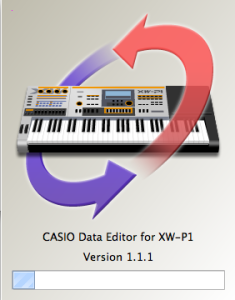
Download the XW-P1 Editor:
http://support.casio.com/download.php?cid=008&pid=1162
Download the XW-G1 Editor:
http://support.casio.com/download.php?cid=008&pid=1175
New Limited Edition XW-P1
Casio debuted a new limited edition XW-P1 at SXSW today. The Crome Orange XW-P1 is really something to see. Only 200 available in the US. Check the story at Gizmodo
“One the Run” using the XW-P1
Last week, using Casio’s Privia Pro PX-5S Mike Martin did a simulation of Pink Floyd’s “On the Run”. This week, Mike recreated the famous sequence on the XW-P1 using the arpeggiator and the solo synth. This Performance can be downloaded over on the Casio Music Forums, where you can also participate in the discussion.
XW-G1 Solo Synth Bank2 / The XW-P1 Leads
Some of the 100 Solo Synth tones in the XW-G1 are different than the ones in the XW-P1. The XW-G1 takes advantage of some its additional sample content to create some drums and other sounds that can be resampled for used in the Step Sequencer. So while it has some different things, its missing some of the cool standard synth leads sounds that the XW-P1 has to offer. So here they are. XW-G1 the P-1 Solo Synth Bank.
XW-P1 HexLayer 10-Pack1 Released
Yet another set of sounds, this time all Hex Layers for the XW-P1. As you’ll notice a number of these sounds have the initials “CG” in the name. That is because they were done by Christopher Geissler, one of the sales engineers at Sweetwater Sound. Some particularly cool vintage organ sounds in this bunch if you’re doing any Doors covers. So think about that the next time you’re going to make a purchase. Thanks Christopher!
New Arturia iMINI iPad App – Support Bob Moog Foundation
The software company Arturia has released an iPad version of the MiniMoog called iMini. Why mention it here? A portion of each purchase goes to support the Bob Moog Foundation. So why not give it a try with the only keyboards on the planet that have a place specifically for using an iPad and at the same time support a great organization that helps expose people to synthesizers!
XW-G1 Solo Synth 12-pack 1
Just delivered, 12 Solo Synth Patches for the XW-G1. It includes all of the sounds from the XW-P1 Solo Synth 6-Pack1 from yesterday plus some other sounds previous unreleased for the XW-G1 like the Vangelis lead.Download the XW-G1 Solo Synth 12-Pack1
XW Sound Week – Today’s Solo Synth 6 Pack
Hot off the press, here are 6 fresh new sounds for the XW-P1. Tomorrow, we’ll have a 6-Pack for the XW-G1. Download the XW-P1 Solo Synth 6-Pack1
The 2013 Electronic Musician Editors’ Choice Awards
The 2013 Electronic Musician Editors’ Choice Awards
Check out the Casio XW-P1 right at top of the list. “Bold, original, clever, and definitely not “me-too” synths, the XW siblings showed that Casio is back in the synth game with a vengeance.”
Tutorial: Step Sequencer Part 2
Casio’s Mike Martin takes us through more detail on the step sequencer in the XW-P1 and XW-G1.
XW-G1 Solo Synth Manipulation
Using the XW-G1’s Oscillator switch you can independently control each element in a Solo Synth patch separately. In this video you can check out the volume and pitch of each oscillator being manipulated along with the Total Filter during a simple step sequence.